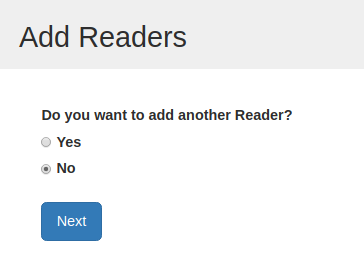Reader Signup involves two steps:
- The USER ACCOUNT is created. Each individual or family has a user account. The user account contains a username, password, email address, and household-level information such as phone number and favorite branch. Only BookPoints Support can change which data fields appear on the User Account Signup Form but you can add branches to the dropdown list and customize the legal terms and conditions.
- The user account creates one or more READER PROFILES for their household. An individual reader user has 1 reader profile. A family user account can have up to 12 reader profiles. Each reader profile contains reader-specific fields such as name, age, grade, local school, and choice of program. Only BookPoints Support can add or remove the data fields on the Reader Profile form but you can add schools to the autocomplete list (visit Setup Menu > Schools).
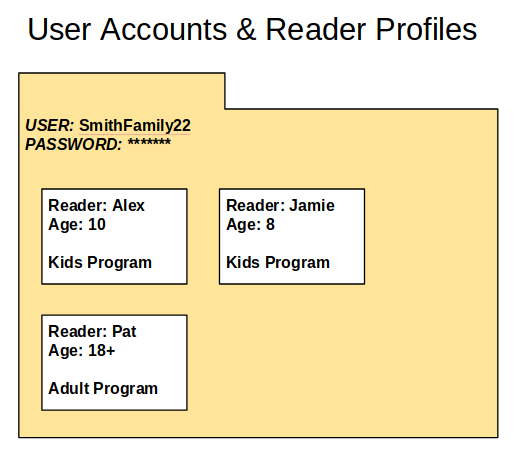
The "Create New User Form"
The first step of the signup process is creating the user account. This form will be familiar to patrons who have experience using websites.
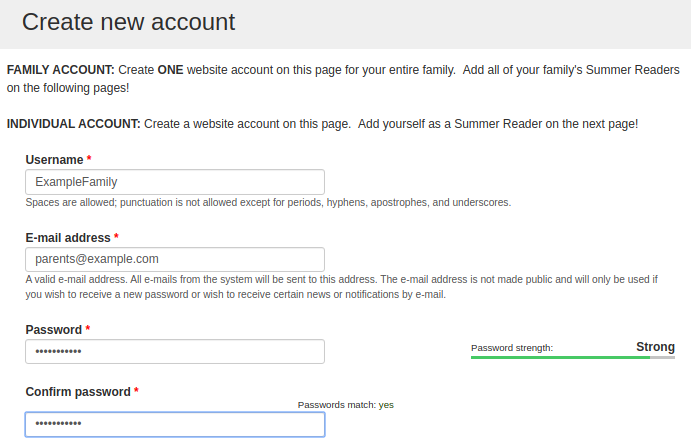
You can customize some of the elements on the "Create New User" form; others need to be customized by BookPoints Support. The diagram belows illustrate the three components that can be changed:
- The "help instructions" at the top of this form can be edited by visiting Setup Menu > Custom Text Blocks > User Signup Page Instructions
- Adding or removing core fields to this form - name, phone number, library card number, favorite branch, etc. - must be requested via BookPoints Support. But you can add your own library branches to the Library Branch menu (visit Setup Menu > Branches).
- The "Terms of Use" at the bottom of the form can be edited by visiting Setup Menu > Custom Text Blocks > User Signup Page Terms of Use.
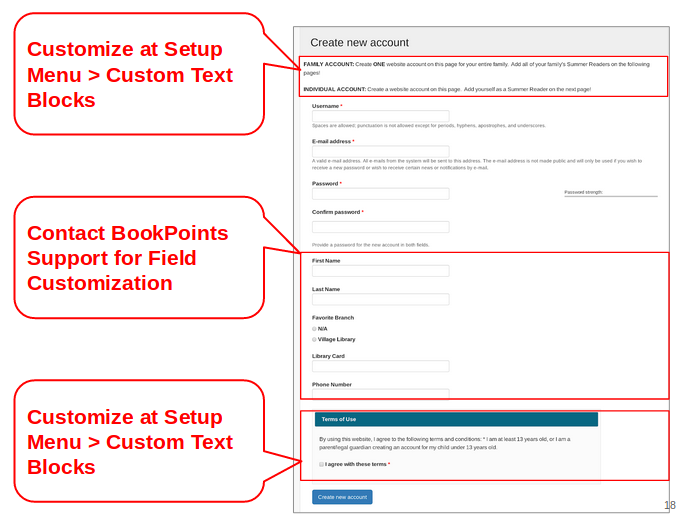
The "Add Reader" Form
Once a user has created their user account, they can add one or more profiles for each summer reading participant in their family/household. The "Add Reader" form contains information about each reader, such as name, school/grade, and age. The "Add Reader" form can only be modified by BookPoints Support -- except the list of local schools, which you can modify yourself during setup. For example, you may wish to have BookPoints Support remove the "School" field from this form if you don't wish to collect that data. For example, many libraries request that we change the Grade field help text from "Select the last grade completed" to "Select the grade you'll enter this fall."
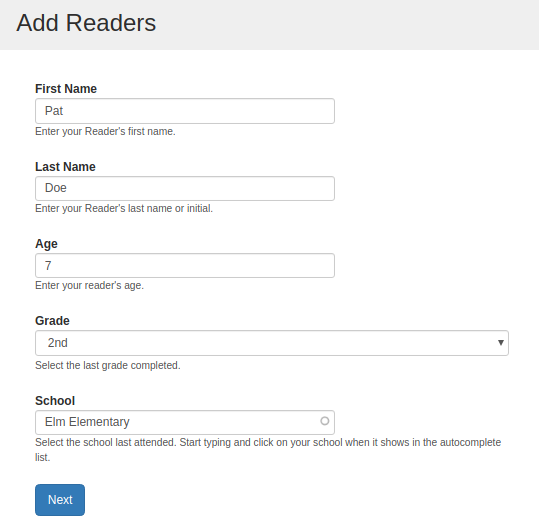
Completing the Signup Process
After completing the "Add Reader" form, the Reader will choose their summer reading program, such as Kids, Teens, Adults, etc. The description for each program is entered when the program is created; view the documentation here[[TODO]].
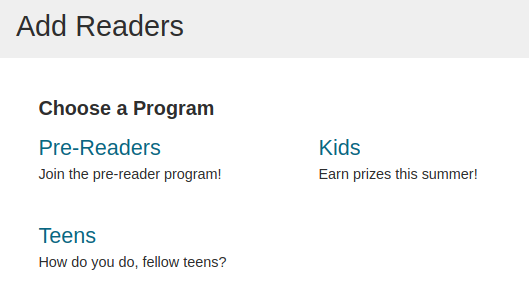
After selecting a program, the reader will be prompted to add another reader. If they have completed entering readers, they will be redirected to the Reader Dashboard. (Note: users always have the opportunity to "Add a Reader" after registration; if you have an adult program, encourage parents to create a reader profile for themselves.)