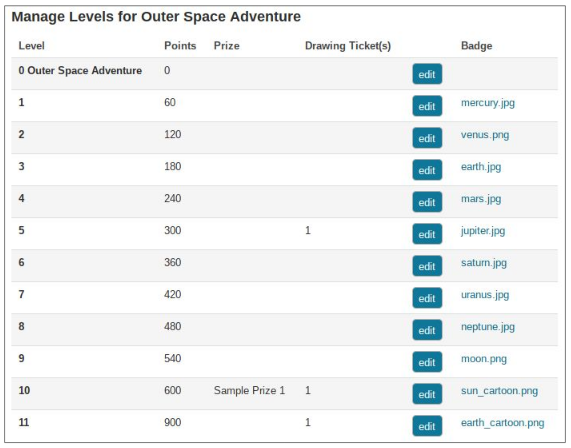As you learned while working on your Planning Worksheets, a BookPoints program is comprised of a number of Levels - Readers increase levels as they continue reading.
Once you have created a program, it will have one default "starter level," known as "Level 0." You can use this starter level to assign a starter badge - in essence, this gives every reader a free badge to help incentivize them to continue reading.
Let's examine a newly-created program with a Starter Level, as shown below:
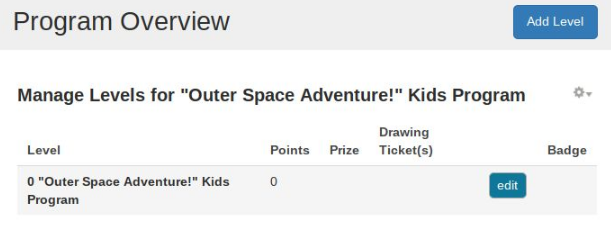
This is a Kids Program. The Starter Level, Level 0, is where Readers start since they have 0 points. It usually doesn't make sense to add a Prize or Drawing Tickets to a Starter Level but you may want to give everyone at this level a "starter badge" as mentioned above. Click "Edit" to edit this level and add a badge.
You will add additional levels to your program, corresponding to the levels you created on your planning worksheet.
Let's add a new Level so you can see what it looks like:
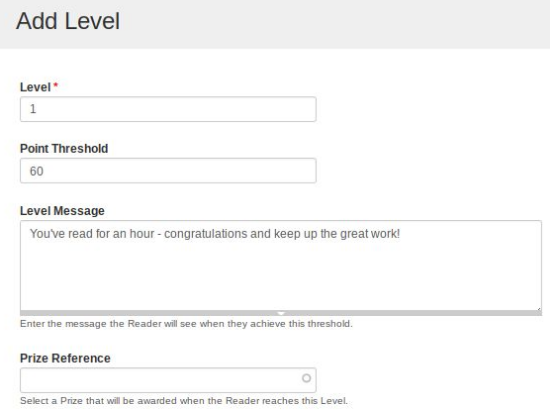
When adding a Level, enter the information from your Planning Worksheet:
- Level number helps you keep your levels in order.
- Point Threshold is the number of points needed to achieve this level. In the example, this level is achieved when the Reader attains 60 points.
- Level Message is a short congratulatory message displayed to the user.
- Prize Reference is the prize won, if any, at this level. Begin typing to see a list of Prizes in the system.
- Reader Badge is the badge awarded at this level. Begin typing the badge name to select it.
- Drawing Tickets is the number of raffle/drawing tickets that are earned for achieving this level.
When complete, click the "Save" button to add a new level. You'll be prompted to add another level. Continue adding levels until your program is complete. The image below shows one of our example programs from the Planning Worksheet, completed within BookPoints: